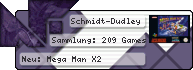Hatari (Atari ST emulator) v1.1b Port for Dingux
=================================================
http://www.loganfamily.karoo.net/uploads/hatari.zip
What's new in this version
==========================
In mouse mode 'B' now actives a right mouse button click.
'R' button toggles the dpad between 3 control modes. mouse > joystick > cursor keys
Virtual keyboard display current control mode.
Installation
============
1. Copy the folder with all its contents to your dingux
2. Put your tos image in the top level folder with the hatari executable and call it tos.img
3. Put you disk images in the diskimages directory
4 .Create an option in dmenu like this (change as appropriate)
MenuItem ATARI
{
Icon = "res/atari.png"
Name = " "
Executable = "./gohatari"
WorkDir = "/usr/local/games/hatari"
Selector = yes
}
Controls
=======
D-PAD = controls either mouse, or joystick, or cursor keys (mouse by default)
R = Toggle between mouse , joystick and cursor key control.
A = Fire or Left Click
B = Right Click (in mouse mode) or Quick Key (in joystick on cursor)
SELECT = Menu
START = Virtual Keyboard (see notes below)
L = Quit
X, Y = Virtual Keyboard Quick Key
Virtual Keyboard and Quick Keys
===============================
Pressing 'START' brings up the keyboard on screen. Use the 'DPAD' to select a key and press 'A' to select it.
If you select it using X, Y or B then it becomes the key for those Buttons.
e.g. Bringing up the virtual keyboard and putting the cursor over the F1 key and pressing 'X' on the Dingoo. Then to press F1 again simply press 'X'.
| Welcome | |
|---|---|
|
Welcome to a320
You are currently viewing our boards as a guest, which gives you limited access to view most discussions and access our other features. By joining our free community, you will have access to post topics, communicate privately with other members (PM), respond to polls, upload content, and access many other special features. Registration is fast, simple, and absolutely free, so please, join our community today! |
|
**Updated** Hatari (Atari ST emulator) v1.1b Port for Dingux
Moderator: Moderators
33 posts • Page 1 of 4 • 1, 2, 3, 4
**Updated** Hatari (Atari ST emulator) v1.1b Port for Dingux
Last edited by mrLogan on Sat Aug 22, 2009 10:49 pm, edited 3 times in total.
- mrLogan
- Posts: 89
- Joined: Mon Aug 03, 2009 10:01 pm
Re: Hatari (Atari ST emulator) v1.1 Port for Dingux
Hi
Just had a quick go and it works perfectly.
5 things :
First, you don't need to use L as quit as you can quit by bringing up the menu with Select. That frees up another key.
Second, the keyboard starts at F1 each time. Since you need to test buttons can it remember where you are instead of defaulting back to F1.
Thirdly,when you get to a left hand key, if you press left can you make it appear on the other side - eg if you're on Left shift and push left it appears on Right Shift.
Fourth, I tried to play Virus but I think you need both mouse buttons mapped - there only seems to be one mapped at the moment.
Lastly, when you select return and set it to a button it brings up the keyboard.
Great work!!!
Just had a quick go and it works perfectly.
5 things :
First, you don't need to use L as quit as you can quit by bringing up the menu with Select. That frees up another key.
Second, the keyboard starts at F1 each time. Since you need to test buttons can it remember where you are instead of defaulting back to F1.
Thirdly,when you get to a left hand key, if you press left can you make it appear on the other side - eg if you're on Left shift and push left it appears on Right Shift.
Fourth, I tried to play Virus but I think you need both mouse buttons mapped - there only seems to be one mapped at the moment.
Lastly, when you select return and set it to a button it brings up the keyboard.
Great work!!!
Last edited by Hellsing1 on Sat Aug 15, 2009 9:31 pm, edited 2 times in total.
- Hellsing1
- Posts: 97
- Joined: Fri Mar 13, 2009 5:17 pm
Re: Hatari (Atari ST emulator) v1.1 Port for Dingux
Hi,
Works like a charm, thanks.
I agree with the second point in Hellsing1's post.
Great work
Works like a charm, thanks.
I agree with the second point in Hellsing1's post.
Great work
- tuki_cat
- Posts: 13
- Joined: Wed Jul 29, 2009 7:48 pm
Re: Hatari (Atari ST emulator) v1.1 Port for Dingux
Works pretty well, i love it! 
Would like a second mouse button too... The other things mentioned by Hellsing1 would be nice ofcourse, but aren´t THAT important for me.
The other things mentioned by Hellsing1 would be nice ofcourse, but aren´t THAT important for me.
Thanks for your efforts!
Would like a second mouse button too...
Thanks for your efforts!
Anonymous said: is a fake.
Tobias said: it seems to run very slow ...so it could be real ...
Eläkeläiset - Humppa rules!
Tobias said: it seems to run very slow ...so it could be real ...
Eläkeläiset - Humppa rules!
-

eule - Posts: 170
- Joined: Tue Apr 14, 2009 11:54 am
Re: Hatari (Atari ST emulator) v1.1 Port for Dingux
Wow, the virtual keyboard is pretty nice. The C64 emulator port (which will happen eventually) better have one this nice... or better.
- Reo
- Posts: 26
- Joined: Sat Jun 27, 2009 2:12 am
Re: Hatari (Atari ST emulator) v1.1a Port for Dingux
This is a great update!
I have a couple of suggestions:
Could you make the Virtual keyboard toggle on and off - this way you can enter strings etc without bringing the keyboard back up after every letter.
Possibly make it semi tranparent?
Right mouse button support would be nice - alot of rpgs are impossible to play without it.
Cheers...
I have a couple of suggestions:
Could you make the Virtual keyboard toggle on and off - this way you can enter strings etc without bringing the keyboard back up after every letter.
Possibly make it semi tranparent?
Right mouse button support would be nice - alot of rpgs are impossible to play without it.
Cheers...
Last edited by espontaneo on Wed Aug 19, 2009 12:08 pm, edited 1 time in total.
- espontaneo
- Posts: 112
- Joined: Wed Jun 17, 2009 2:08 pm
Re: Hatari (Atari ST emulator) v1.1a Port for Dingux
Have anybody managed to start AtariST demos?
Like those found here: http://www.pouet.net/prodlist.php?platform%5B%5D=Atari+ST&order=thumbup&page=1&order=thumbup&x=26&y=9
Like those found here: http://www.pouet.net/prodlist.php?platform%5B%5D=Atari+ST&order=thumbup&page=1&order=thumbup&x=26&y=9
-

Schmidt-Dudley - Posts: 18
- Joined: Thu Jul 23, 2009 8:46 am
- Highscores: 2
Re: Hatari (Atari ST emulator) v1.1a Port for Dingux
Yes, they mostly run great! You´ll love Virtual Escape ^^
However, some demos crash.
However, some demos crash.
Anonymous said: is a fake.
Tobias said: it seems to run very slow ...so it could be real ...
Eläkeläiset - Humppa rules!
Tobias said: it seems to run very slow ...so it could be real ...
Eläkeläiset - Humppa rules!
-

eule - Posts: 170
- Joined: Tue Apr 14, 2009 11:54 am
Re: Hatari (Atari ST emulator) v1.1a Port for Dingux
I loaded virtualescape.
But who do I start it?
Load it in Disk1 and reboot the hatarisystem?
It don´t work like this.
But who do I start it?
Load it in Disk1 and reboot the hatarisystem?
It don´t work like this.
-

Schmidt-Dudley - Posts: 18
- Joined: Thu Jul 23, 2009 8:46 am
- Highscores: 2
Re: Hatari (Atari ST emulator) v1.1a Port for Dingux
Hmm, works for me... be sure to extract the zip, so you have a .msa file.
Anonymous said: is a fake.
Tobias said: it seems to run very slow ...so it could be real ...
Eläkeläiset - Humppa rules!
Tobias said: it seems to run very slow ...so it could be real ...
Eläkeläiset - Humppa rules!
-

eule - Posts: 170
- Joined: Tue Apr 14, 2009 11:54 am
33 posts • Page 1 of 4 • 1, 2, 3, 4
Who is online
Users browsing this forum: No registered users and 0 guests